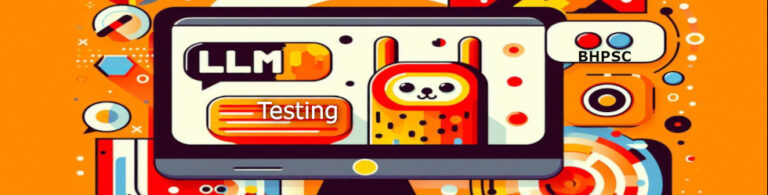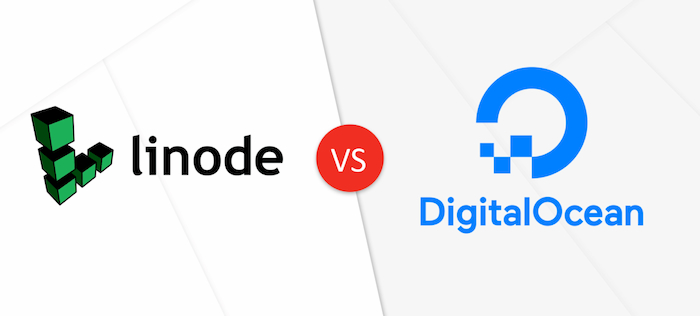How to Set Up a Local Image Creation AI with Stable Diffusion: Unleashing the Power of Local AI Image Generation
The advent of AI-driven image creation has opened up incredible opportunities for artists, designers, and hobbyists. Among the most powerful tools in this space is Stable Diffusion, an advanced AI model capable of generating stunning images based on textual descriptions. Setting up a local instance of Stable Diffusion allows users to harness its capabilities without relying on cloud-based services, offering greater control, privacy, and customization. This article provides detailed, step-by-step instructions on setting up Local AI Image Generation using Stable Diffusion on your own machine, ensuring you can start generating images with ease.
Step 1: Install Prerequisites
Before diving into the setup, ensure your system has all the necessary prerequisites. Open a terminal (or a WSL terminal if you’re on Windows) and run the following command to install the required packages:
sudo apt install libssl-dev zlib1g-dev libbz2-dev libreadline-dev libsqlite3-dev wget curl llvm libncurses5-dev git libncursesw5-dev xz-utils tk-dev libffi-dev liblzma-dev python3-openssl
This command installs essential libraries and tools, setting up the foundation for the subsequent steps. These dependencies are crucial for the proper functioning of Python and other software required for Stable Diffusion.
Step 2: Set Up PyEnv
PyEnv is a popular tool for managing multiple Python versions on a single system. It simplifies the installation and switching between different versions of Python. To set up PyEnv, run the following command to automatically download and install it:
curl https://pyenv.run | bash
Next, this command will configure your shell to use PyEnv by adding lines to your `.bashrc` file:
export PYENV_ROOT=”$HOME/.pyenv” [[ -d $PYENV_ROOT/bin ]] && export PATH=”$PYENV_ROOT/bin:$PATH” eval “$(pyenv init -)”
Apply the changes by sourcing the `.bashrc` file:
source ~/.bashrc
With PyEnv installed and configured, proceed to install Python 3.10 and set it as the global version:
pyenv install 3.10
pyenv global 3.10
This ensures that your environment is using a compatible version of Python for running Stable Diffusion.
Step 3: Set Up Stable Diffusion
Automatic 1111 Simplifying AI Image Creation – One of the key components of setting up Stable Diffusion is the Automatic 1111 script. This script, developed by the community, automates much of the setup process, making it accessible even to those with minimal technical expertise. Automatic 1111 provides a user-friendly web interface for interacting with the Stable Diffusion model, allowing users to generate images without delving into complex code or configurations.

To begin, create a directory for Stable Diffusion and navigate to it:
mkdir stablediff
cd stablediff
Download the Automatic 1111 script, which automates the setup of Stable Diffusion:
wget -q https://raw.githubusercontent.com/AUTOMATIC1111/stable-diffusion-webui/master/webui.sh
Make the downloaded script executable:
chmod +x webui.sh
Run the script to set up Stable Diffusion (this process initially may take a few minutes):
./webui.sh
The Automatic 1111 script will handle downloading the necessary models and dependencies, configuring the environment, and setting up the web interface.
Once the setup is complete, open a web browser and navigate to http://127.0.0.1:7860 to access the Stable Diffusion web interface. You can now start generating images by entering textual descriptions.
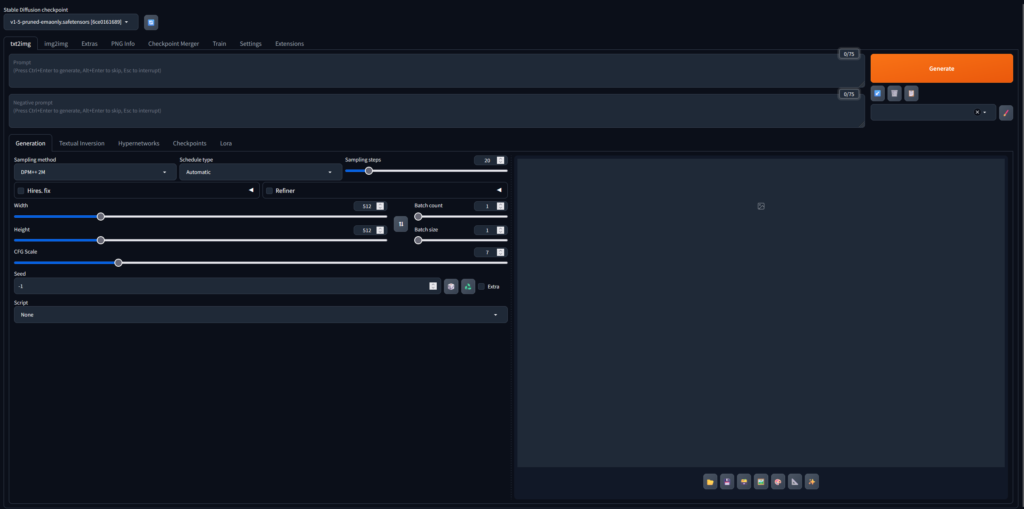
Advantages of Using Stable Diffusion and Automatic 1111
Local Processing Power – One of the significant benefits of a Local AI Image Generation is leveraging your hardware’s processing power. Unlike cloud-based solutions, which may have usage limits or subscription fees, a local setup allows you to generate images as often as you like without additional costs. This is particularly advantageous for those who require high-resolution images or need to run multiple generations to refine their results.
Privacy and Control – Running Stable Diffusion locally also ensures that your data remains private. Cloud-based AI services can raise concerns about data security and ownership, but a local instance keeps everything on your machine. This control extends to the customization of the AI model, allowing you to tweak settings and configurations to better suit your needs.
Community and Customization – The Automatic 1111 script represents the collaborative efforts of the AI and open-source communities. It is constantly updated with new features and improvements, driven by feedback from users worldwide. This community-driven approach ensures that the tool remains relevant and adaptable to new advancements in AI image generation. Additionally, users can contribute to the project, suggesting improvements or developing custom plugins to enhance functionality.
Benefits of a Local AI Image Generation
Setting up a local instance of Stable Diffusion with the Automatic 1111 script empowers you to create AI-generated images without relying on external services. This guide has walked you through installing the necessary prerequisites, setting up PyEnv, and configuring Stable Diffusion. With your local AI image generator up and running, the possibilities are endless. Whether you’re an artist looking for inspiration, a designer prototyping new ideas, or simply exploring the capabilities of a Local AI Image Generation, Stable Diffusion provides a powerful tool at your fingertips.
- Privacy: Keep your data and generated images private.
- Control: Customize the setup and fine-tune the AI model to your needs.
- Cost-Effective: Avoid recurring costs of cloud-based services.
- Offline Capability: Local AI Image Generation without an internet connection.

Troubleshooting Tips:
- Dependencies: Ensure all prerequisites are installed correctly
- System Update: Update your install with sudo apt update && sudo apt upgrade -y
- Python Version: Verify that the correct Python version is active
- Permissions: Check file permissions if the script fails to execute